Memorex MVD-2037 O/M.QXD User Manual
Browse online or download User Manual for DVD players Memorex MVD-2037 O/M.QXD. Memorex MVD-2037 O/M.QXD User's Manual
- Page / 40
- Table of contents
- TROUBLESHOOTING
- BOOKMARKS



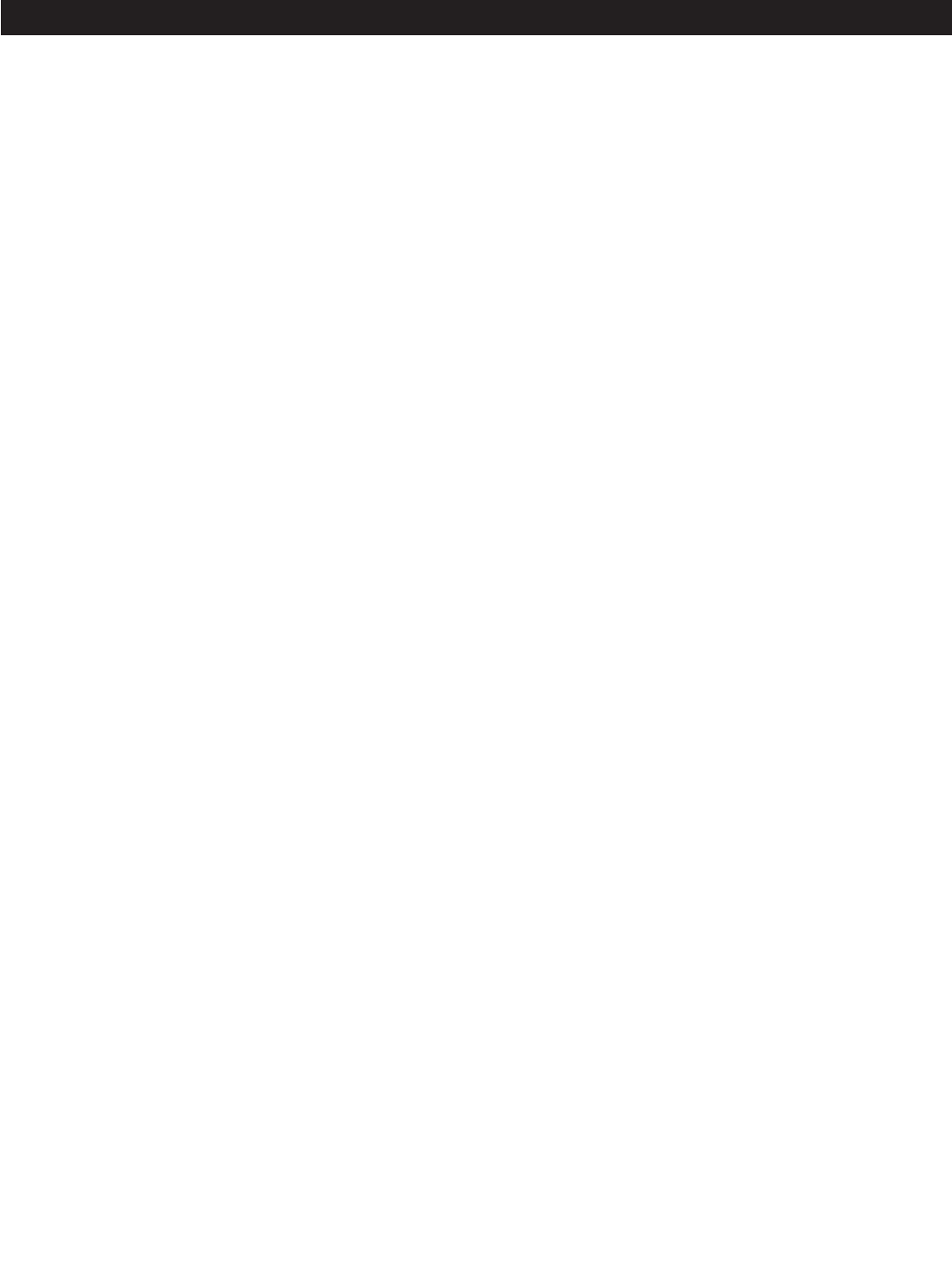
- CONTENTS 1
- IMPORTANT SAFETY INSTRUCTIONS 2
- FEATURES 4
- PRECAUTIONS 5
- POWER SOURCE 5
- LOCATION OF CONTROLS 6
- REMOTE CONTROL 8
- CONNECTION 9
- CONNECTION (CONTINUED) 10
- ABOUT DISCS 15
- ABOUT DISCS (CONTINUED) 16
- SETUP MENU 17
- SETUP MENU (CONTINUED) 18
- CONTINUED ON THE NEXT PAGE 22
- SET UP MENU (CONTINUED) 23
- BASIC OPERATION (GENERAL) 24
- IMPORTANT: 24
- BD/DVD OPERATION 25
- BD/DVD OPERATION (CONTINUED) 26
- MP3/WMA OPERATION 30
- MP3/WMA OPERATION (CONTINUED) 31
- CD OPERATION 33
- CD OPERATION (CONTINUED) 34
- DATA CD/USB OPERATION 35
- TROUBLESHOOTING GUIDE 37
- WWW.MEMOREXELECTRONICS.COM 38
- CARE AND MAINTENANCE 39
- SPECIFICATIONS 40
Summary of Contents
Contents...1Important Safety Instructions ...2Features ...
10CONNECTION (CONTINUED)CONNECTING THE PLAYER TO A TV USING THE Y/PB/PR JACKSNOTES FOR CONNECTING TO A TV:• If your TV has an HDMI input, connect the
11CONNECTION (CONTINUED)CONNECTING THE PLAYER TO A TV USING THE HDMI OUTPUT JACKNOTES:• If your TV has an HDMI input, connect the player with the HDMI
12CONNECTION (CONTINUED)CONNECTING THE PLAYER TO A TV USING A DVI CABLENOTES:• Set the TV’s TV/VIDEO button or switch to the VIDEO setting.• When conn
13CONNECTION (CONTINUED)CONNECTING THE PLAYER TO A HOME THEATER SYSTEM (VIA COAXIAL JACK)NOTES FOR CONNECTING TO A TV:• If your TV has an HDMI input,
14CONNECTION (CONTINUED)CONNECTING THE PLAYER TO A HOME THEATER SYSTEM (VIA 5.1 CHANNEL OUTPUT JACKS)NOTES FOR CONNECTING TO A TV:• If your TV has an
15ABOUT DISCSPLAYABLE DISCS:The following discs can be played backon this player:DISC TYPES:DVD/BDData on most discs is divided into sections called “
DVD-R/RWThis disc can be played in this player once it has been finalized by the recording unit.IMPORTANT:It is important that you read the manual tha
17Use this option to reset all the settings to their original factorysettings.Select the General menu as shown above. Select ResetSettings usi
18Use this option to set the desired TV Aspect.Select the Video menu as shown above. Select TV ASPECTusing the Navigation (π,†) buttons 1
19Use this option to set the Digital Output. See the chart below for specific outputs.Select the Audio menu as shown above. Select Digital Ou
2IMPORTANT SAFETY INSTRUCTIONSCAUTION: TO REDUCE THE RISK OF ELECTRIC SHOCK, DO NOTREMOVE THE COVER (OR BACK). NO USER-SERVICEABLE PARTSARE INSIDE. RE
20SETUP MENU (CONTINUED)Use this option to turn the PCM down sampling On or Off.Some amplifiers cannot support the high sampling rate of thePCM sig
21SETUP MENU (CONTINUED)Use this option to select the desired language for the On-Screen display to display text.Select the Language menu
22SETUP MENU (CONTINUED)Press the SETUP button 1, select Parental using theNavigation (π,†) buttons 2 and then press the Navigation(®) button
23SET UP MENU (CONTINUED)Using the Navigation (√,®) buttons 1, select the desiredBD AGE for BD discs. Discs with ages over the selectedsett
24BASIC OPERATION (GENERAL)IMPORTANT:When “INVALID KEY” appears while pressing a button, this means that thecorresponding function cannot be performed
25BD/DVD OPERATION231Press the OPEN/CLOSE button 1 to close the disc tray.“Detecting Disc” will appear on the screen. After loading, themenu screen
26BD/DVD OPERATION (CONTINUED)Press the SKIP N button 1 to advance the disc to thebeginning of the next chapter.Press the SKIP o button 2 to m
27BD/DVD OPERATION (CONTINUED)While playing a BD Disc, press the TOP MENU button 1to go to the disc’s root menu. Use the Navigation(√,®,π,†)
28BD/DVD OPERATION (CONTINUED)While in the Playback mode, press the REPEAT button once;“Repeat Title” will appear on the screen for a few seconds and
29BD/DVD OPERATION (CONTINUED)Press the ZOOM button 1 once during Normal, Slow or Stillplayback modes, and the unit will zoom in. Repeatedly pressto z
3Read these operating instructions carefully before using the unit. Follow all the safety instructions listed below.Keep these operating instructions
30MP3/WMA OPERATION231Press the OPEN/CLOSE button 1 to close the disc tray.“Detecting Disc” will appear on the screen. After loading,the T
31MP3/WMA OPERATION (CONTINUED)VIEW PLAYLIST: Select VIEW PLAYLIST from the TitleList menu using the Navigation (π,†) buttons 1, thenpress
32MP3/WMA OPERATION (CONTINUED)To repeat the folder or playlist, press the REPEAT button.Press again to stop repeat playback and press REP
33CD OPERATIONPress the OPEN/CLOSE button to close the disc tray.“Detecting Disc” will appear on the screen. After loading,the Title List
34CD OPERATION (CONTINUED)Press the Number buttons 1 corresponding to the tracknumber you would like to play, then press the ENTERbutton
35DATA CD/USB OPERATION12The list of files on the disc will appear. (If the disc hasfolders, then a list of folders will appear.) Use the Nav
36DATA CD/USB OPERATION (CONTINUED)SORT BY NAME: Select SORT BY NAME from the TitleList menu using the Navigation (π,†) buttons 1, thenpress
37TROUBLESHOOTING GUIDECheck the following before requesting service:SYMPTOMGENERALNo power.Power on, but unit not functioningproperly.No picture.No s
38TROUBLESHOOTING GUIDE (CONTINUED)SYMPTOMDISCSThe unit does not start playback.Some functions do not operate asstated.Selected language is not beings
Caring for Discs• Treat the disc carefully. Handle the disc only by its edges. Never allow your fingers to come in contact with the shiny, unprintedsid
This unit has many features, some are outlined below. Please read the owner’s manual to take full advantage ofall the features this unit has to offer.
Power Requirements...AC120V, 60HzPower Consumpt
5PRECAUTIONSPOWER SOURCEInsert the AC plug (with the 2 blades) into a conveniently located AC outlet having 120V,60Hz.NOTE: The AC plug supplied with
13 564 78 921. Power/Standby Indicator2. POWER/STANDBY Button3. Disc Compartment4. OPEN/CLOSE Button5. Display6. PLAY (®) Button7. STOP (XX) Button8.
7LOCATION OF CONTROLS (CONTINUED)1. STANDBY Button2. RESOLUTION Button3. ANGLE Button4. Number (0–9) Buttons5. TOP MENU Button6. Navigation (√√,®®,††,
8REMOTE CONTROLBATTERY INSTALLATIONEFFECTIVE DISTANCE OF THE REMOTE CONTROL TRANSMITTERNOTES:• When there is an obstaclebetween the Player and
9CONNECTIONNOTES:• If your TV has an HDMI input, connect the player with the HDMI cable for best results, otherwise use the Component, S-Video or Vide

 (112 pages)
(112 pages)







Comments to this Manuals