Memorex Mi4390 User's Guide
Browse online or download User's Guide for Table clocks Memorex Mi4390. Memorex Mi4390 User guide User Manual
- Page / 20
- Table of contents
- TROUBLESHOOTING
- BOOKMARKS



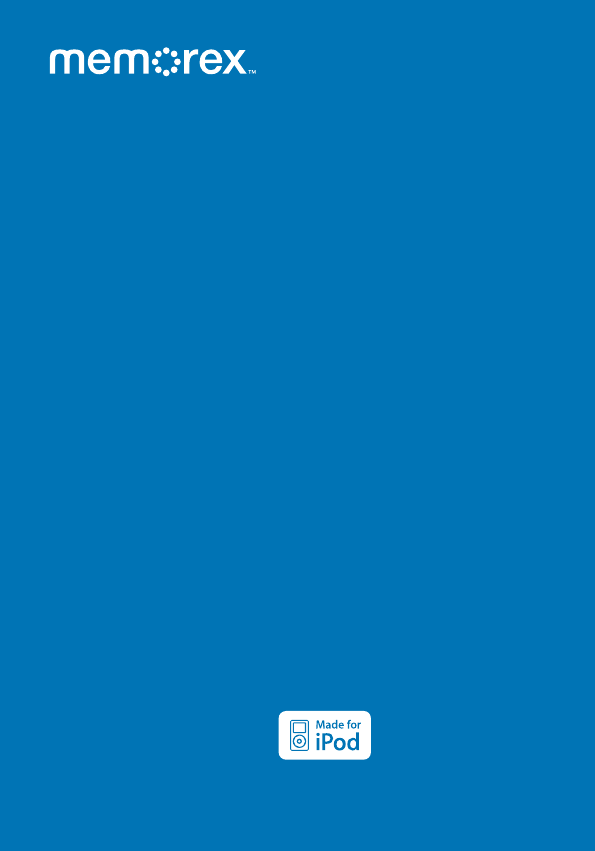
Summary of Contents
User GuidePlease read these instructions completely,before operating this product.Guía del usarioPor favor lea toda las instruciones antesde tratar de
9OPERATIONWith an iPod connected (see previous page), if this unit is not already on, turn this unit on by pressing the Power button 1.
10OPERATION (CONTINUED)To adjust the main volume:Press the VOL +/MIN + 1 or VOL –/HR + 2 button to increase or decrease the volume.211To mute th
11OPERATION (CONTINUED)USING THE FM RADIOAntenna:Connect the FM wire to the FM antenna jack, unravel and extend the FM wire antenna for best reception
12OPERATION (CONTINUED)With the power off, press the TIME SET/Tune/Skip/Search Down o button; the time will blink. 1Press the TIME SET/Tune/Skip/
13OPERATION (CONTINUED)TO SET OR RESET THE ALARM TIMECONTINUED ON THE NEXT PAGEWith the power off, press the ALARM SET/Tune/Skip/Search Up n b
14OPERATION (CONTINUED)NOTES: • When the actual time matches the selected preset alarm time, if set to Buzzer or Radio, the unit will automatically
15OPERATION (CONTINUED)Press the Power button 1 or ALARM button 2 and the alarm will turn off and be set for the next day. To NOT set the al
16OPERATION (CONTINUED)With the unit in the LINE IN , Radio or iPod mode, press the SLEEP button on the remote; “00” will appear in the d
17TROUBLESHOOTING GUIDEIf you experience a problem with this unit, check the chart below before calling for service. SYMPTOM CAUSE SOLU
18SPECIFICATIONSGENERAL:Power Source ...DC 9V Adapter (Center Positive)Speaker. ...
1SAFETY PRECAUTIONSCAUTION: TO REDUCE THE RISK OF ELECTRIC SHOCK, DO NOT REMOVE COVER (OR BACK). NO USER-SERVICEABLE PARTS INSIDE. REFER SERVICING TO
Imation Electronic Products,A Division of Imation Enterprises Corp.,Weston, Florida. Printed in Chinamemorex.comMemorex and the Memorex logo are trad
INFORMATION:This equipment complies with Class B digital device regulations. This equipment generates, uses and can radiate radio frequen
3Dear Customer:Selecting ne audio equipment such as the unit you’ve just purchased is only the start of your musical enjoyment. Now it’s tim
4LOCATION OF CONTROLS1910 12 1311 14 15 162 7 85173 4 61. TIME SET/Tune/Skip/ Search Down o Button2. ALARM SET/Tune/Skip/ Search Up n Button3. FM W
5LOCATION OF CONTROLS (CONTINUED)1286123941051171. Power Button2. VOL (Volume) –/HR (Hour) + Button3. TIME SET/Tune/Skip/ Search Down o Button4.
Two (2) “AAA” size batteries can also be used to provide a back-up for the clock and alarm time for this unit as follows:1. Open the battery d
7POWER SOURCE (CONTINUED)REMOTE BATTERY INSTALLATIONBATTERY PRECAUTIONSFollow these precautions when using batteries in this device:1. Warning–Danger
8INSERTING AN iPodIn se rt t he U ni ve rs a l D oc k included with your iPod (A) into the iPod compartment (B) (as shown), making sure








Comments to this Manuals